Often its not always clear what issue a teammate is working on just by looking at your issue tracker, but now you can check who is working on what without disturbing anyone!
GitLive integrates with Jira, GitHub Issues, Bitbucket Issues, Azure DevOps Work Items and GitLab Issues (with Trello coming soon) allowing you to share what issue you are currently working on with your teammates based on your current branch.
A teammates’ current issue is display beside their name in the Team Window and automatically updates when they switch project or branch. If you expand a user node in the tree the current issue for each of their working copies is shown beside the relevant working copy.
| JetBrains |
|---|
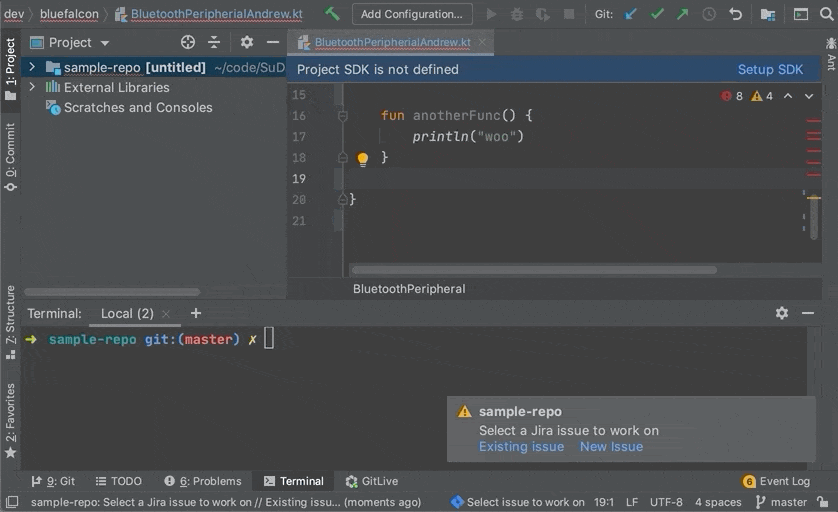 |
| VS Code |
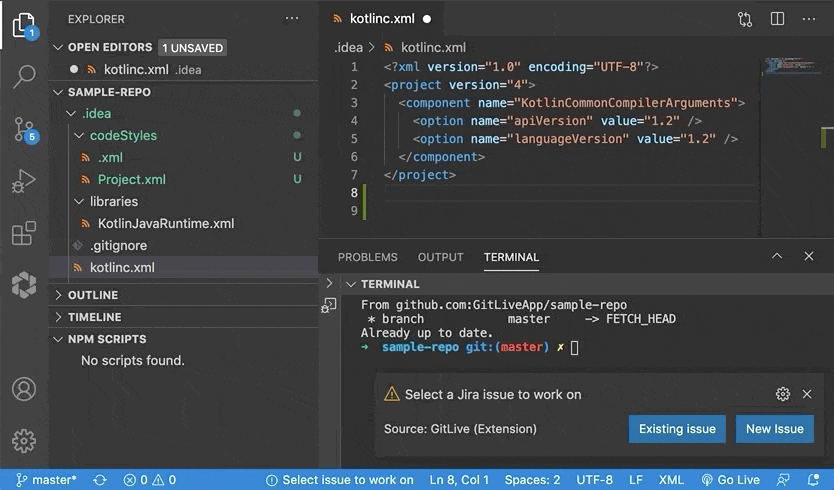 |
When on the default branch (e.g. main) of a repository, GitLive will prompt you to select an an issue to start work on. You can choose from the issues already assigned to you, assign an existing issue or create a new issue.
| JetBrains | VS Code |
|---|---|

|

|
After selecting an issue, a feature branch named after that issue automatically gets created (if it does not already exist) and checked out from the default branch, meaning you are ready to get to work straight away.
| JetBrains | VS Code |
|---|---|
|
|
|
The issue you are currently working on is displayed in the status bar. You can change issues anytime by clicking this status bar item.
| JetBrains | VS Code |
|---|---|
|
|
|
To enable issue tracking for your organization head over to GitLive settings and select change issue tracker. This will open the issue tracker settings page when you can select from the supported services (currently Jira, GitHub Issues, Bitbucket Issues, Azure DevOps Work Items and GitLab Issues).
NOTE: As this is a major version update make sure your whole team upgrades, all team members need to use the same major version of the plugin otherwise you may find some features that do not work correctly.
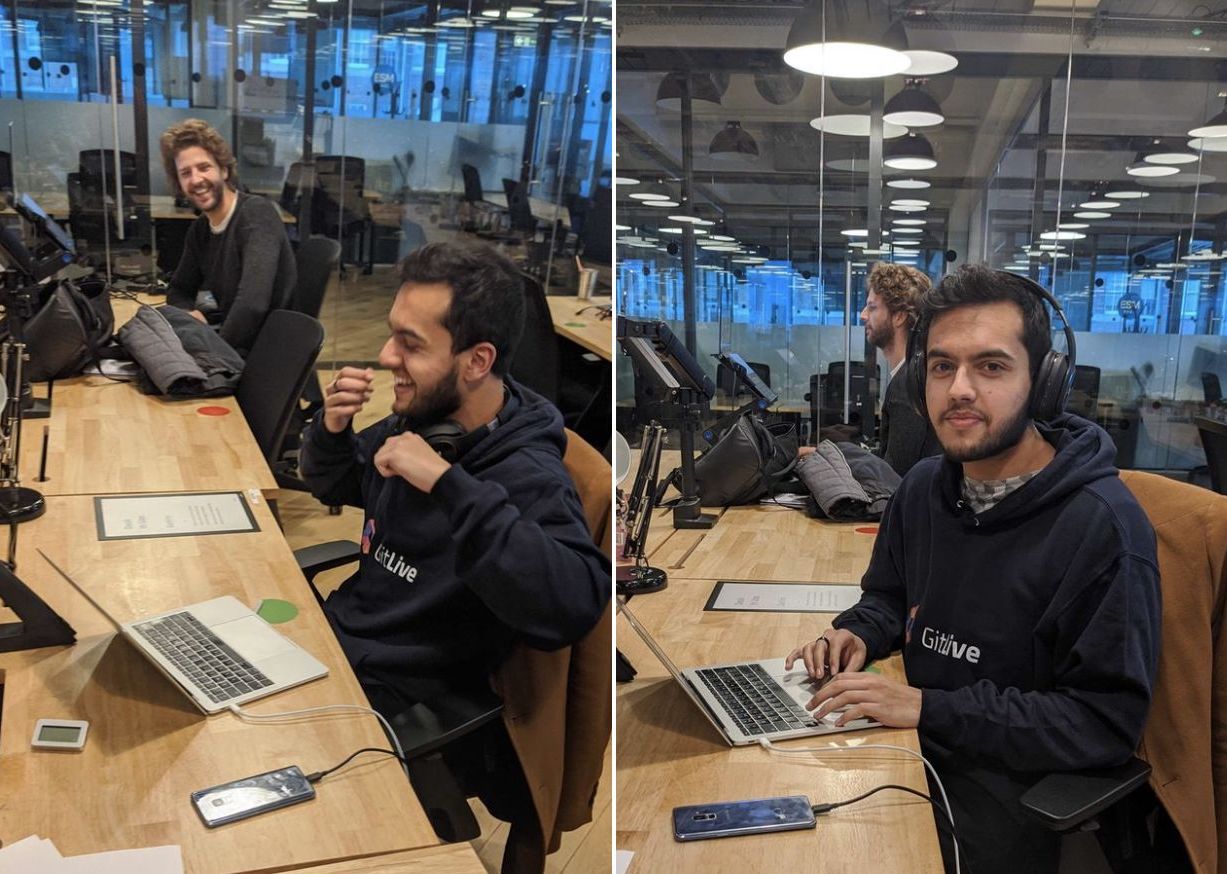
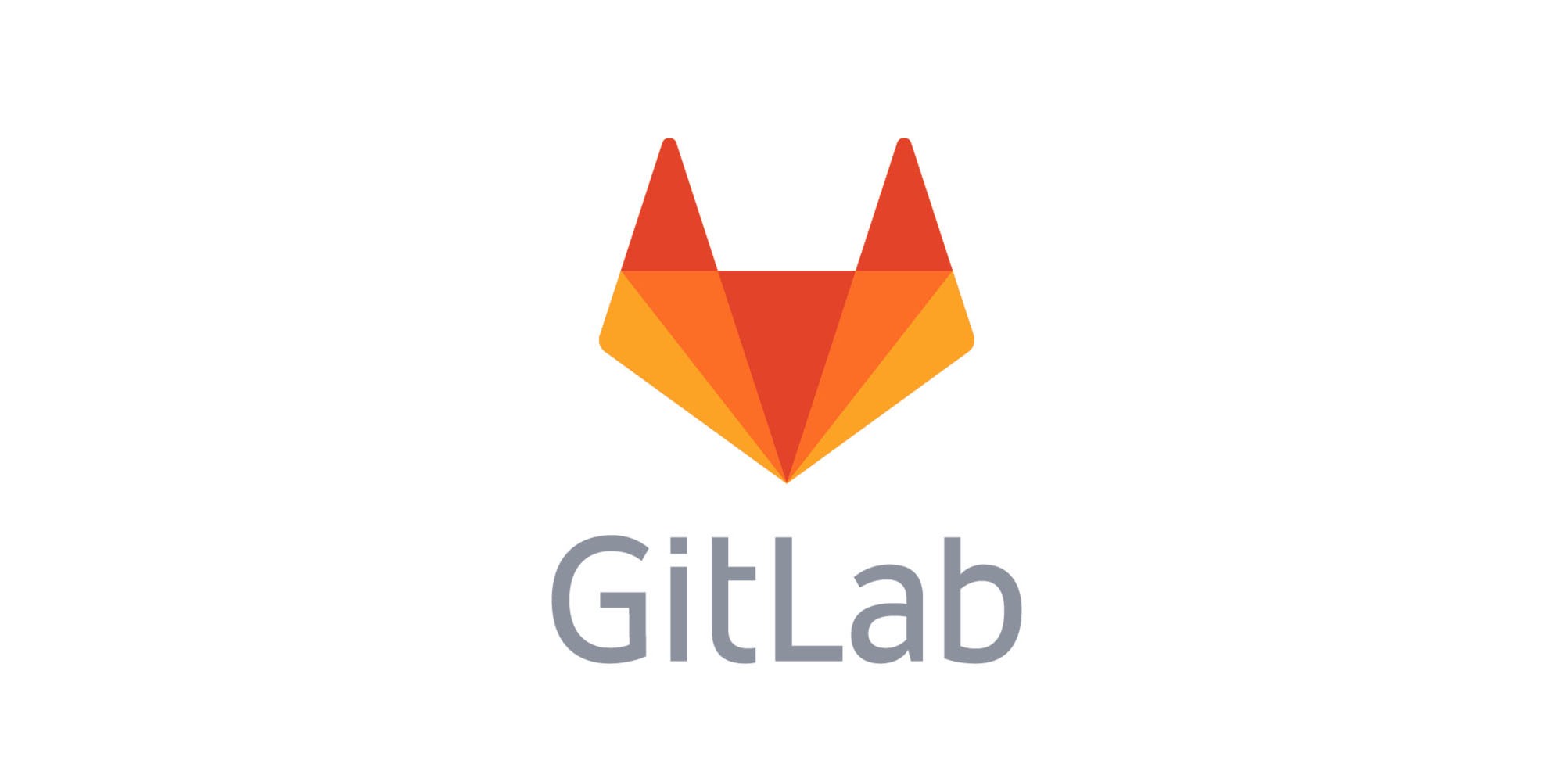
Comments