GitLive 16.1 has arrived! This update consists mostly of features requested by our users, your feedback is invaluable so please keep sending it. Here are the new features and noteworthy improvements:
- Get notified when you fall behind the remote. Stay up-to-date with the latest changes on your remote with GitLive’s new pull reminders.
- Go live when you want to share your working tree changes. You can now easily toggle the real-time sharing of your unpushed changes from the repository view.
- Specify which branches are not feature branches. Use the new special branch setting to hoist matching branches to the top level in the repository view.
- More granular control over filtering stale branches. You can now filter branches by last updated from 24 hours up to 3 years.
Get notified when you fall behind the remote
Our new pull reminders will notify you the moment your remote has been updated and there are commits to pull from your tracking branch.
| VS Code | JetBrains |
|---|---|
|
|
|
We’ll also notify you on falling behind your base branch (the branch you plan to merge your changes back into once you’re done), we figure out your base branch by checking the git reflog to see which branch you originally branched off when you created your current branch.
| VS Code | JetBrains |
|---|---|
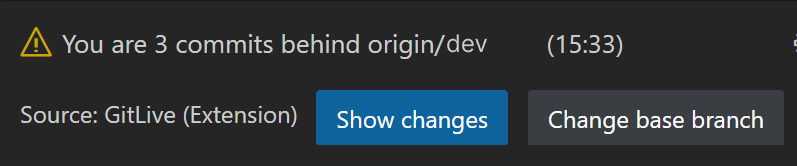
|
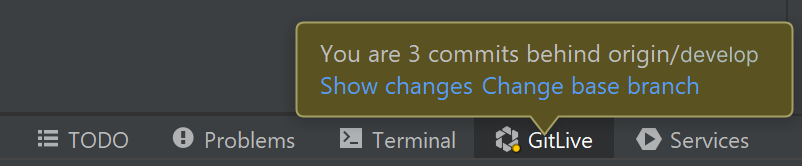
|
It’s not always possible to tell where you branched from in the local reflog, in these cases we’ll assume it was your default branch if possible, otherwise, we’ll just ask you to pick one. In any case, you can easily change the base branch by clicking Change base on the notification.
| VS Code | JetBrains |
|---|---|
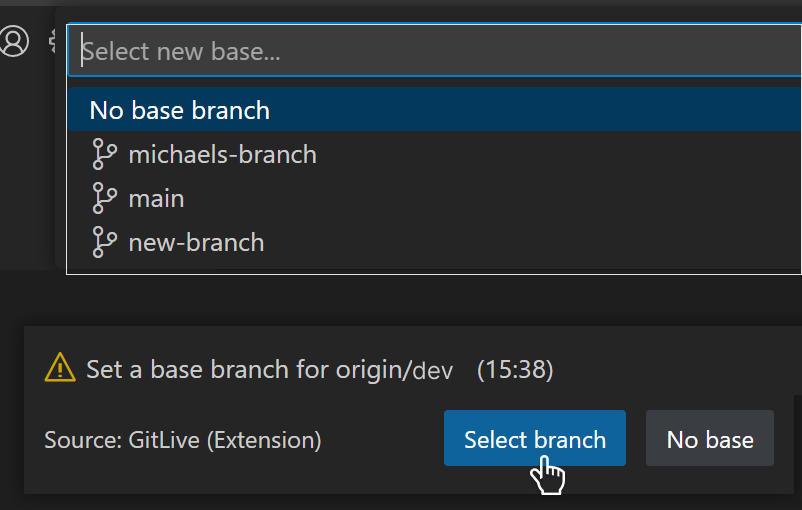
|
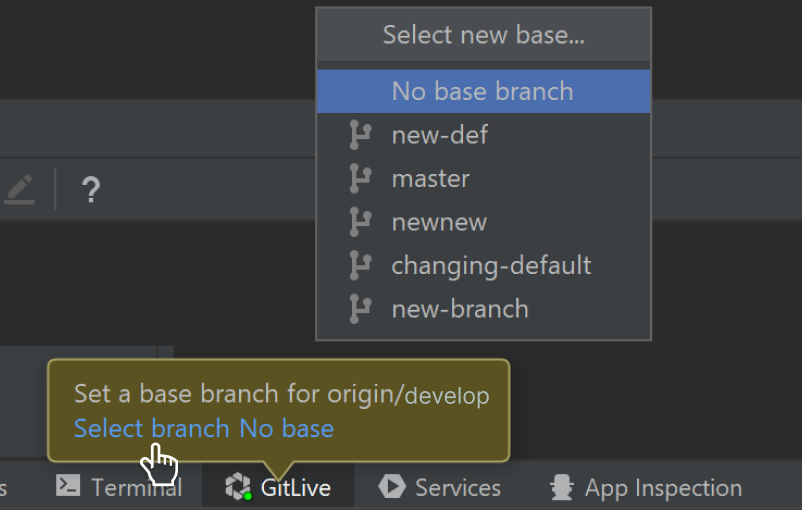
|
You can also select No base branch to suppress notifications for your root branch (typically your main/trunk branch). Once the relationship between your branches is correctly set, you’ll be notified when you are behind any branch in the chain of bases up to your root branch.
Finally, you can click Show changes on the notification to open the repository view where you can inspect the changes in the branches you are behind.
| VS Code | JetBrains |
|---|---|
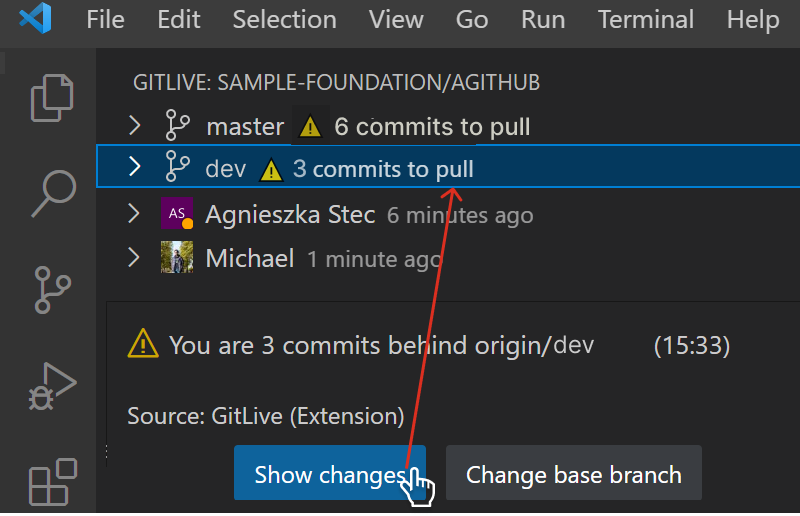
|
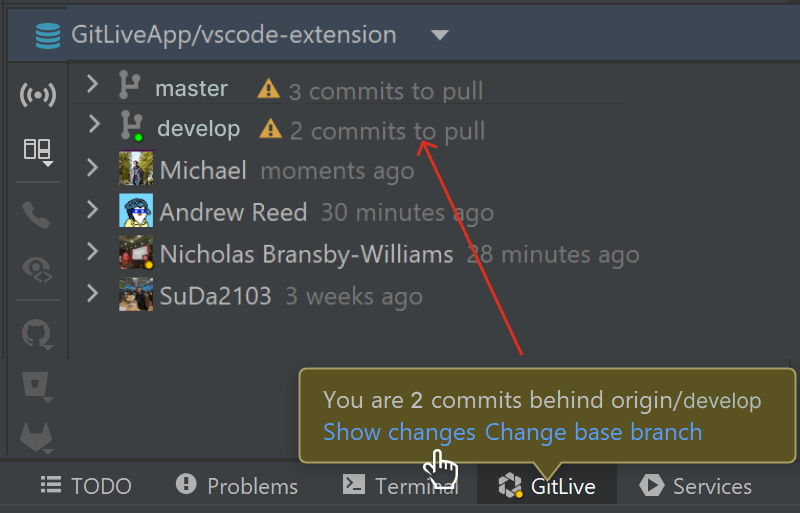
|
With the help of GitLive’s new pull reminders, you can now pull sooner, reduce the chances of conflicts, and merge faster!
Go live when you want to share your working tree changes
Want to discuss the changes you are working on with a teammate before committing and pushing to your repository?
Sharing your live working tree changes will cause them to appear and update in real-time for your teammates in the repository view and the team gutter indicators in the editor according to the powerful new diffing options we added in our last release.
Choose when to share your own working tree changes by toggling the live button in the GitLive tool window or sidebar.
| VS Code | JetBrains |
|---|---|
|
|
|
When someone is sharing their live working tree changes you’ll see the live icon beside their name and their current branch in the tree.
| VS Code | JetBrains |
|---|---|
|
|
|
Go live anytime you need for eager code review and instant merge conflict detection!
Specify which branches are not feature branches
Before this update, only your repository’s default branch would not be considered a feature branch by GitLive. It was given special treatment including:
- Appearing at the top level in the repository view instead of under the author of the branch.
- If you have set up an issue tracker, you will not be prompted to connect an issue when you are on the branch.
This worked well for simple branching strategies such as GitHub or GitLab flow but for a more traditional GitFlow style strategy with main and develop branches, depending on which one was set as your default branch, the other would not get the special treatment above (which it sorely deserves!).
Now you can specify multiple special branches using a regular expression in GitLive’s settings:
The default expression is as follows and should cater to the vast majority of branching strategies out there but feel free to customize the expression for your own setup.
main|master|trunk|dev|develop|qa|test|release[-/].*
For example, you could remove the |release[-/].* if you still wanted release branches to appear under the author, or if your team always creates feature branches prefixed feature/ you could simplify the expression to the following:
(?!feature\/).*
Finally, it’s worth remembering that the repository view only shows branches that are active (ahead of your current branch) no matter what expression you have specified for special branches.
More granular control over filtering stale branches
We only show the branches that are ahead of your current branch in the repository view and the gutter of the main editor, as branches that have already been merged in wouldn’t contain any changes to show.
But often a repository will include old branches that contain changes that have most likely been abandoned but the branch has not been deleted. These branches are considered stale and are effectively just unnecessary noise when they show in the repository view and the editor’s gutter.
Use the view options in the repository view to filter branches by last updated from 24 hours up to 3 years:
| VS Code | JetBrains |
|---|---|
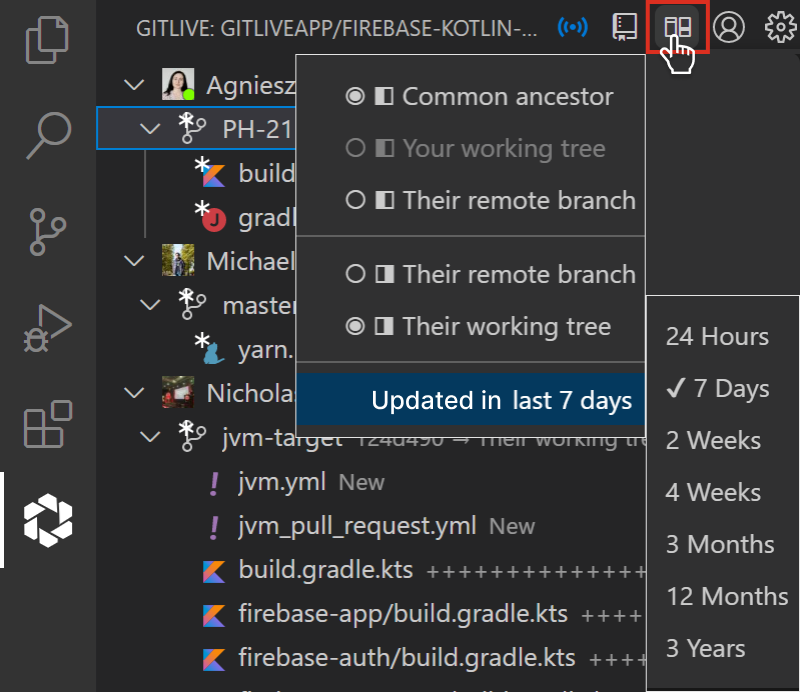
|
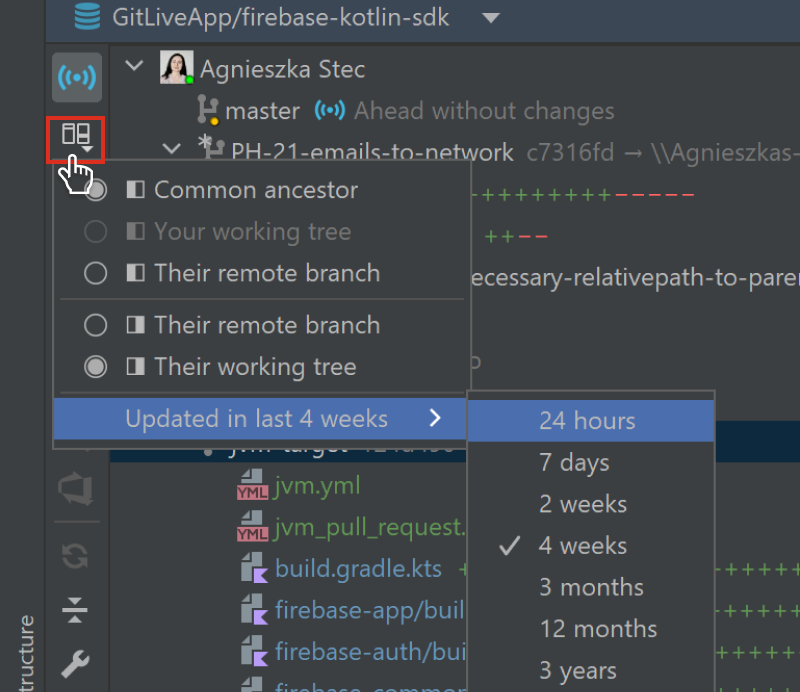
|
You can also find the same options in the main editor to filter changes shown in the gutter:
| VS Code | JetBrains |
|---|---|
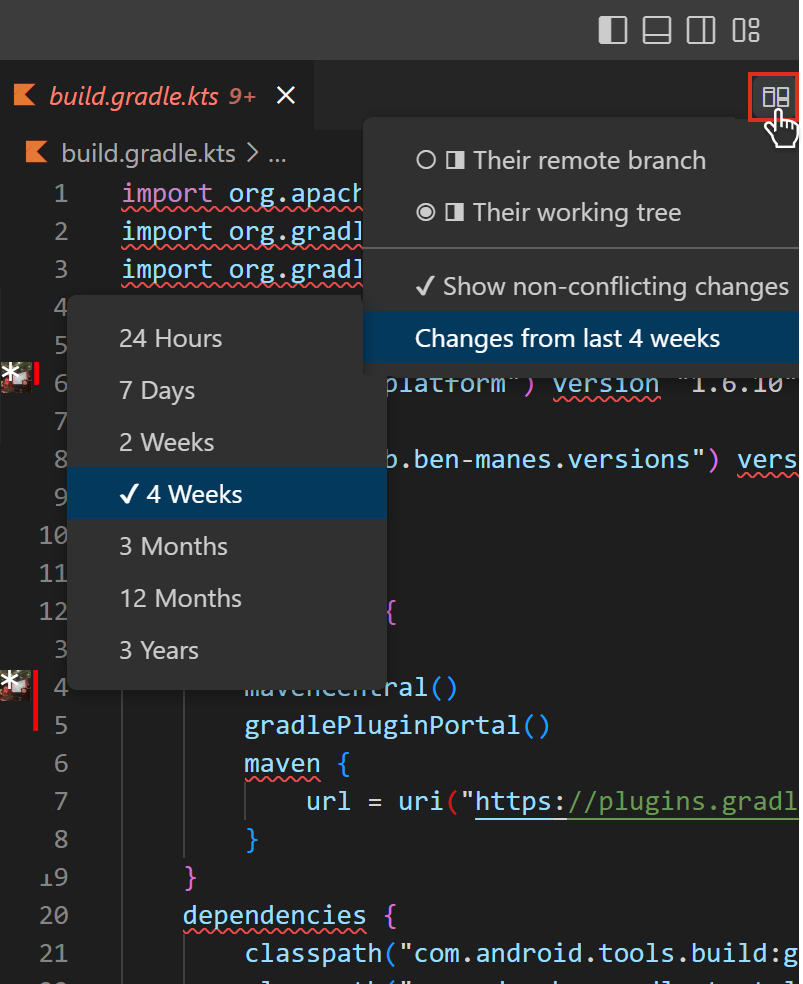
|
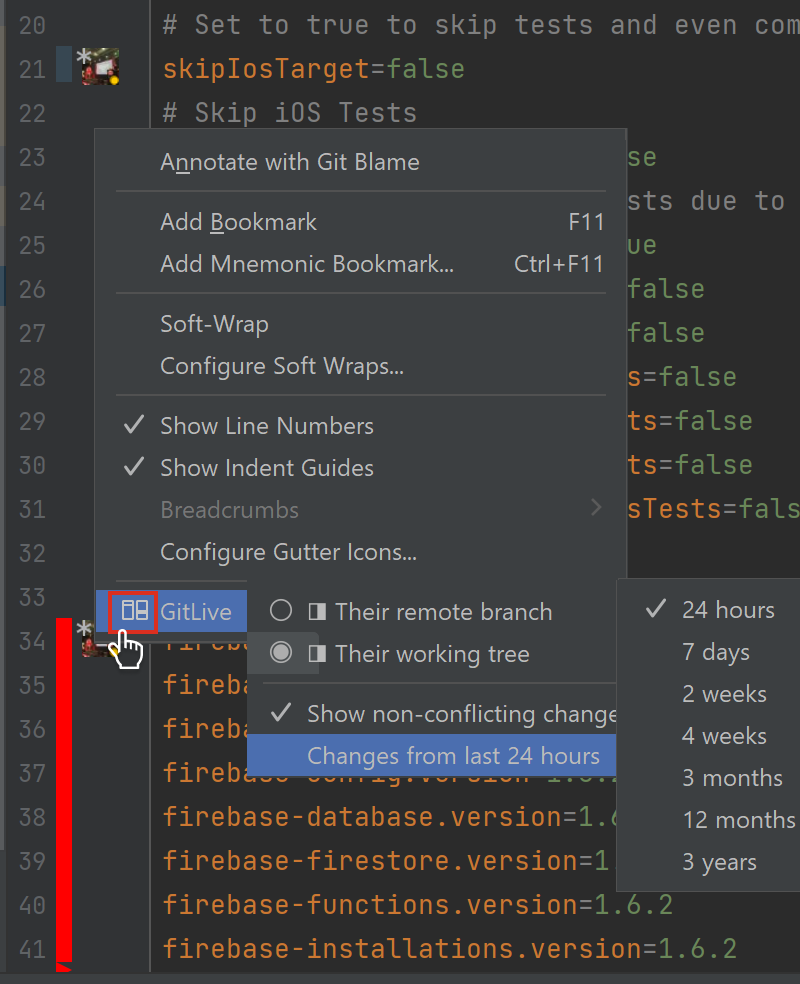
|
That’s it for now, we would love to know what you think of these updates and how we can make GitLive better for you, so please reach out via the comments section below.
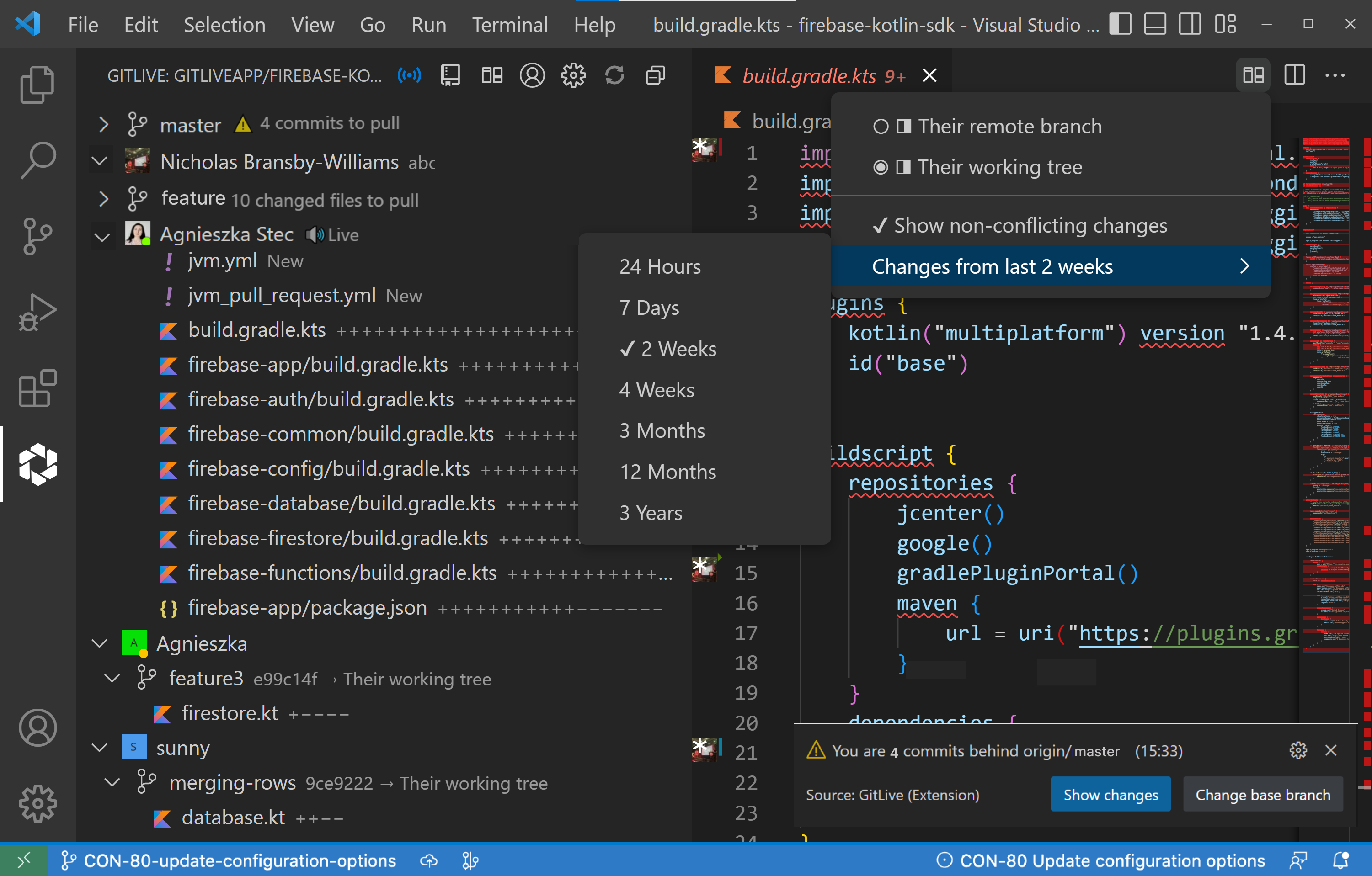
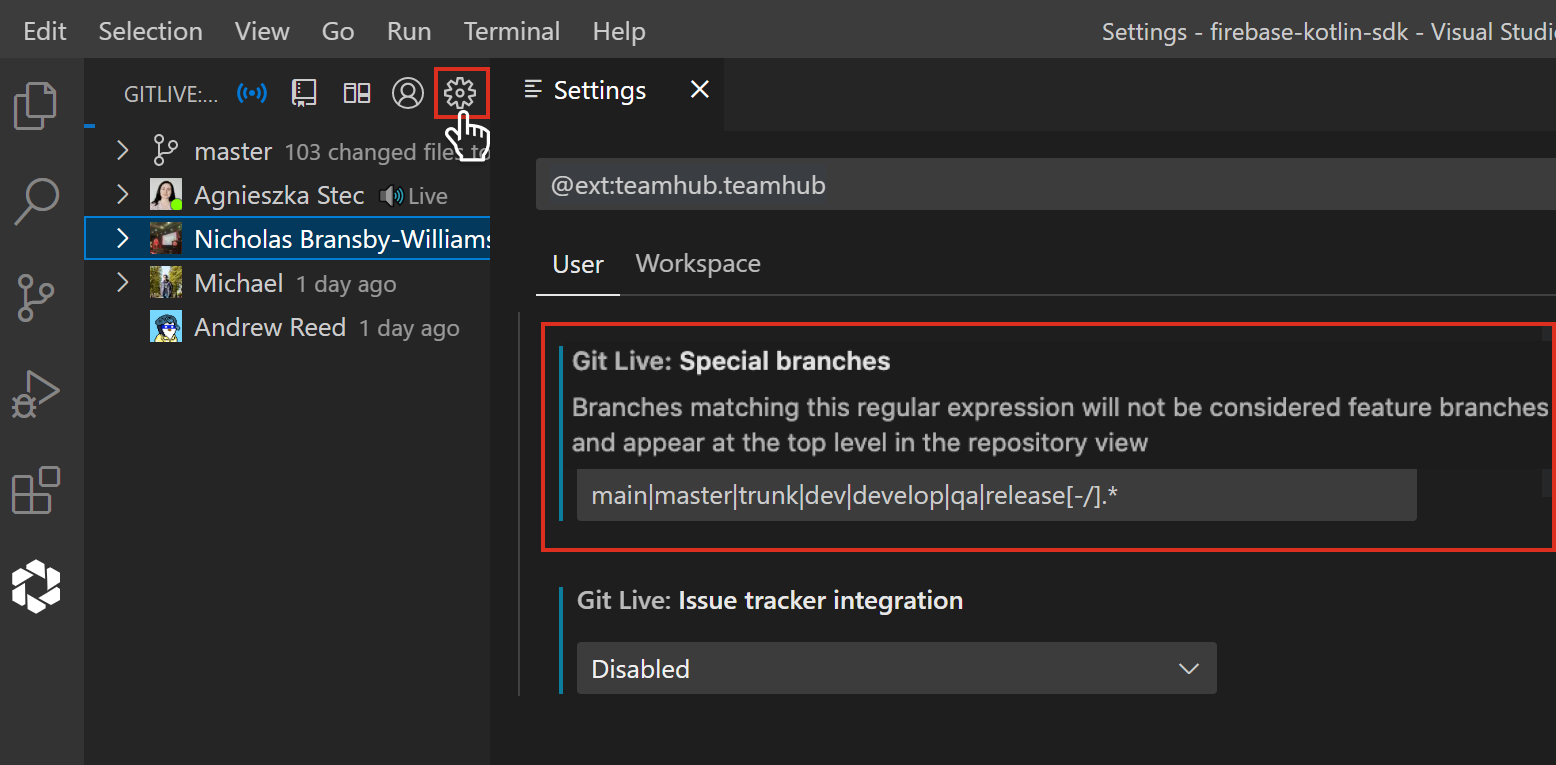
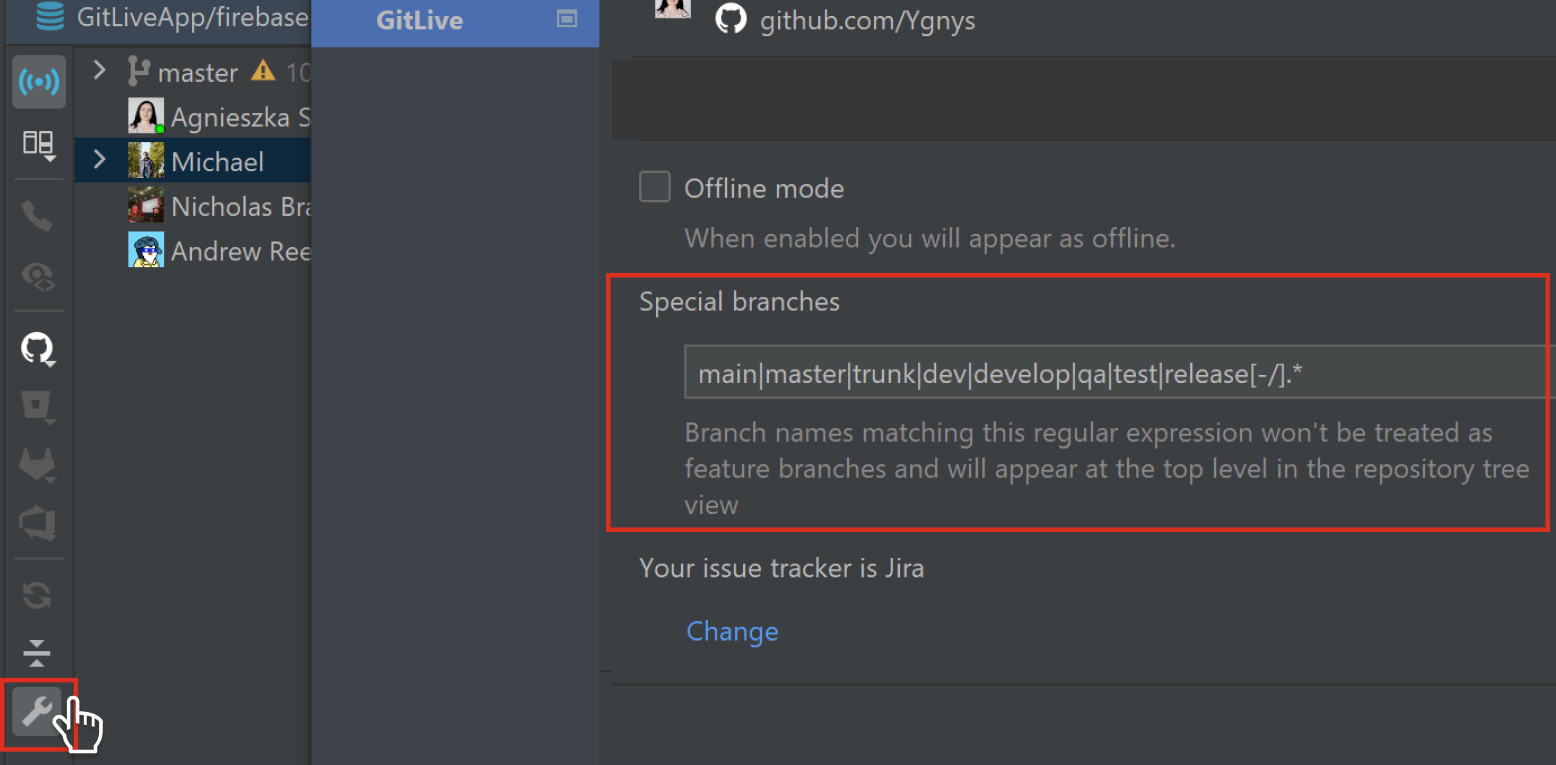
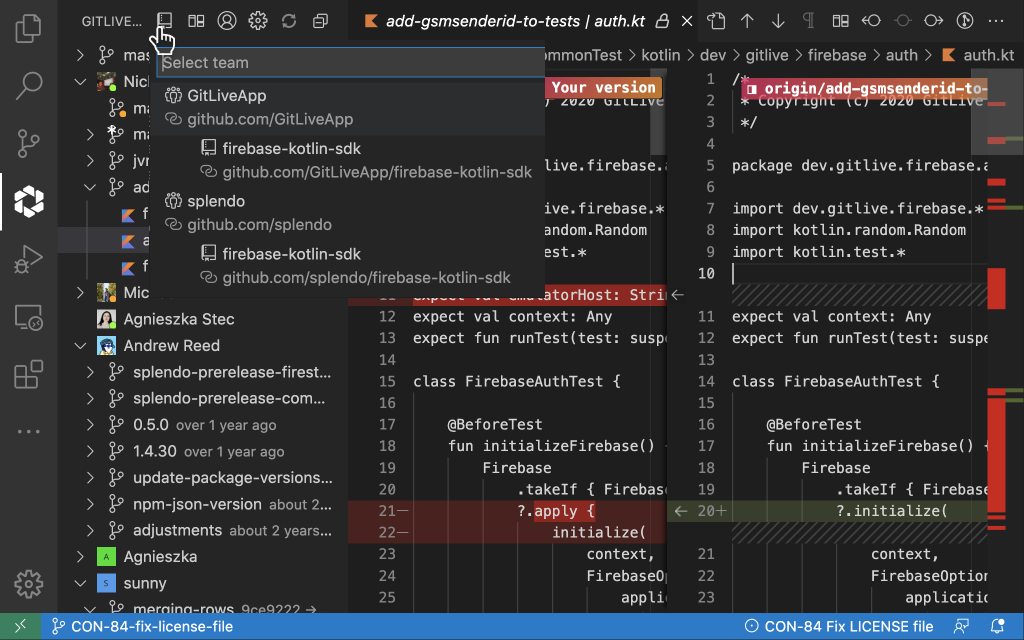
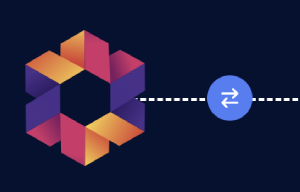
Comments